Ever found yourself frustrated by unexpected machine issues while you’re unable to see it from your desk or office? You’re not alone! In today’s highly digital and continuously expanding manufacturing environment, remote access capabilities are no longer optional but essential to keeping frontline operations flowing smoothly. In this article, we cover how to connect to a Fuji Electric Monitouch V10 HMI using the Virtual Network Computing (VNC) protocol. This protocol allows users to access and/or operate the Human-Machine Interface (HMI) screen remotely without needing to be physically present at the machine. All you need is a network connection, so plug in and let’s get started.
VNC Setup for V-Series HMI: Step-by-Step Guide
First things first, let’s ensure you can ping the HMI. Right-click the Start Menu and select Windows PowerShell. Ping the HMI’s IP address. See the example below demonstrating what that will look like.
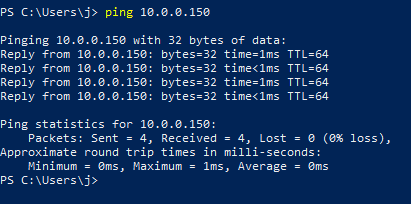
V10 HMI IP Address Ping
Next, open the HMI application that you would like to add VNC to using V-Sft 6.
Now, head over to the System Settings tab. Find the “Ethernet Communications” button and click on “VNC Server.”
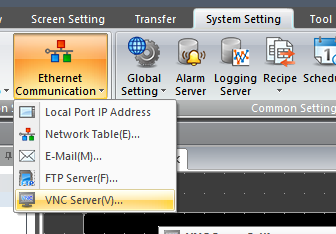
Enable it by checking “Configure VNC server function settings,” then click “Register” to add a User.
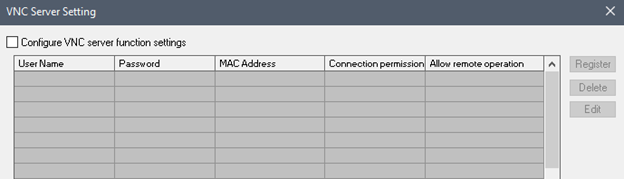
VNC Server Setting Window
After clicking “Register,” it will open the “User Settings” window shown below. Keep reading to learn how to set up your team members’ necessary access.
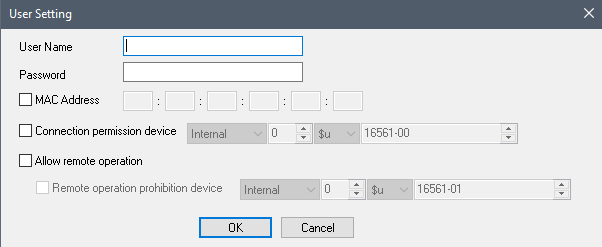
Setting Up a New User in Four Easy Steps
Ensuring all essential team members have correct access when and where they need it is critical to enabling efficient operations across any plant floor. Setting up a new user with the capabilities necessary to remotely control an HMI is easy when you follow these four steps:
- Add a User Name.
- Create a Password.
- Check the box to “Allow Remote Operation.”
- Then click “OK.”

More advanced features allow for controlling which MAC address a user can login from and using a device address to control connection and operation permissions.
The default settings in the VNC Server Window can be left as they are for connecting purposes. To do this, just click OK and proceed to transfer the modified application down to the HMI.
Example: Using UltraVNC to Connect to a Monitouch V10 HMI
Here we are using UltraVNC for connecting. Monitouch V10 HMIs support most popular VNC protocols, so there is a good chance you can use whichever application(s) you are familiar with, such as VNC Viewer, Tiger VNC, or even Simple Remote, Fuji Electric’s mobile VNC app.
To connect using Ultra VNC, open the viewer and type in the IP address you’d like to connect with, and press enter.
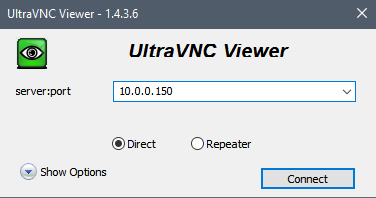
Depending on the VNC client application you are connecting to you may see a popup like this one:
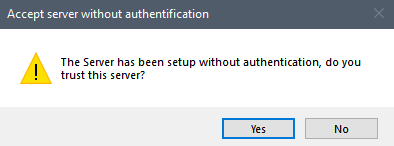
If so, don’t worry, this is to be expected. Notifications like this often appear because the V10 HMI accepts all connections and uses its own login system for security. After clicking “Yes,” the login screen will appear.
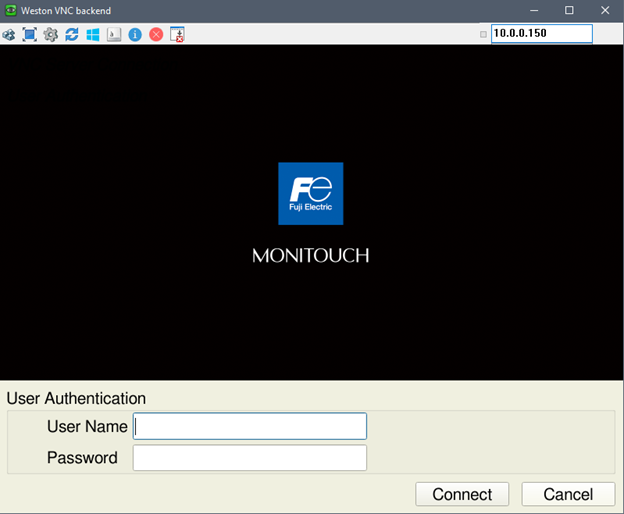
V10 Login Screen
Now that you’ve reached the Login screen, enter the Username and Password you set up earlier. Click “Connect” to log in. Once you’ve successfully logged in, we recommend pressing a few switches or screen elements to confirm everything is working appropriately. When you are finished, you can log out by simply exiting the application.
Congratulations! You’ve just successfully connected your V10 HMI using the VNC protocol.
Thank you for reading our blog. To learn more and stay up to date on critical technology integration processes, be sure to subscribe to our blog above and stay tuned for more.
Want to watch this process on video? Check it out on YouTube: Effortless VNC Setup for V-Series HMI: A Step-by-Step Guide.



0 comments